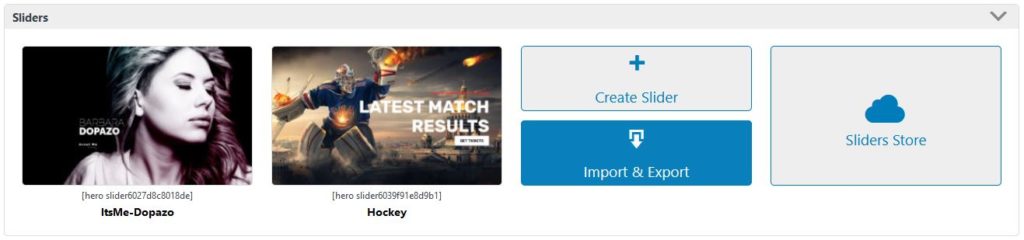Managing Sliders
Hover cursor over your slider and then select the desired option:
- Preview – Opens a preview of how the slider would look on the different devices.
- Settings – Here you can access the settings for the slider.
- Slides – Click here to access the slides of your slider.
- Duplicate – This will create an identical copy of the corresponding slider. This feature is useful if you would like to experiment on a slider without changing the original. You can also use this feature to have a base when you want to build a slider with similar settings.
- Delete – Deletes the slider with all settings and slides.
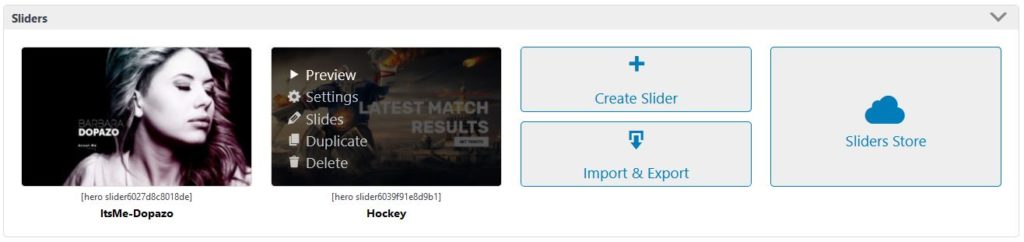
- Add a new slider – Press the Create Slider button located on the top of the slider admin page.
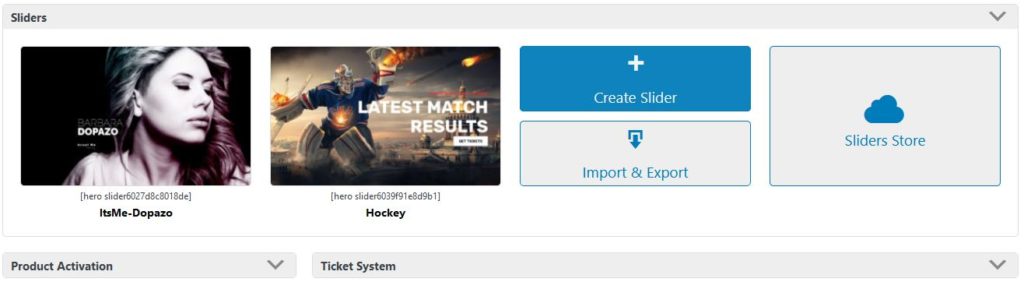
Importing Slider Templates
Importing templates will allow you to see our settings and get familiar with the plugin. You can find both simple and complex sliders. You can freely experiment on these sliders without worrying since you can always import a new, untouched copy.
Premium slider templates are particularly useful as a starting point for your future projects. We’re releasing and updating premium templates regularly. Our selection includes great examples for retail shops as well as templates for creative work.
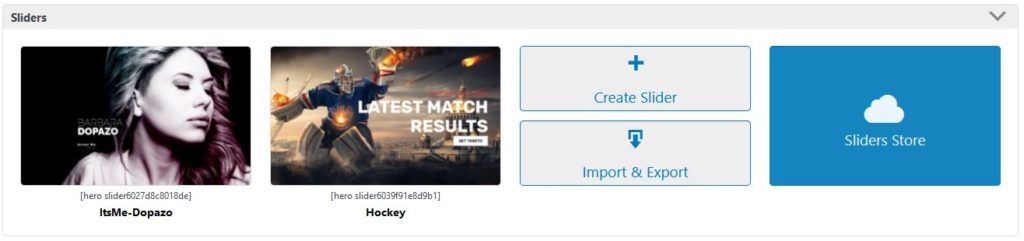
Import / Export Sliders
Importing sliders – Press the Import Sliders button. This will open a popup where you can choose a previously exported slider file to be imported by pressing the Import button. For additional information, please read the details in the popup.
Exporting sliders – You can also export multiple sliders by selecting them with the checkbox when hovering over them, then choose the Export Bulk Action option below the slider list. Please note, selecting multiple sliders with images can drastically increase the exported file size and could lead import issues on sites with certain server settings.