If you plan to migrate from one server to another and take only the theme settings, or you just want to copy them to another install, you can use the theme integrated Import / Export system. The settings are located in HERO ADMIN > Theme Panel > Import / Export.
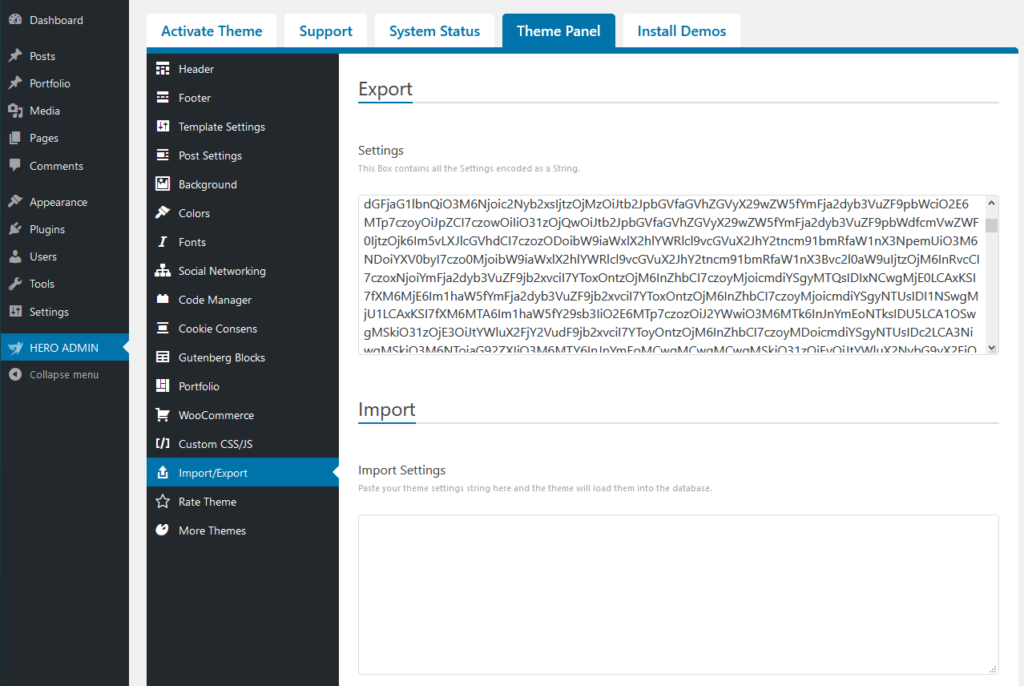
The theme settings are all the settings made inside the Theme Panel area, and they don’t include any content or settings made on pages or posts.
Export
To export the settings, you just have to select the encoded string by clicking inside the Export Theme Settings box and then pressing CTRL+A. Next, use CTRL+C to copy it and then you can paste it directly into another install or save the code inside a simple text file. If you plan to save it inside a text file, make sure that you use a code editor like Notepad++. A Word editor like Microsoft Word may add text formatting and this will alter the code. For import, you have to keep the code in its original form.
Import
The import is simple! Just paste the encoded settings encoded string into the Import Theme Settings box, and press the Import Theme Settings button.
Theme Settings Backup
The theme panel will save a version of your settings each time you hit the save button. You can restore any of the past 30 theme panel versions using the new backup option.
Select the version you wish to restore from the dropdown list and then click the Import Theme Settings button. Your theme panel will be restored to the selected state.
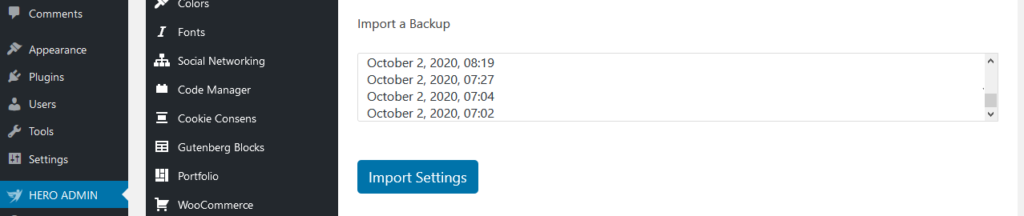
Reset
This area also includes a reset that allows you to return the theme to its original settings:
- If a demo is installed, its content will also be removed.
- The theme will return to default as it was on its first install.
- Note that the length of this process may vary (10 – 40 seconds). Please wait until the reset confirmation message appears.