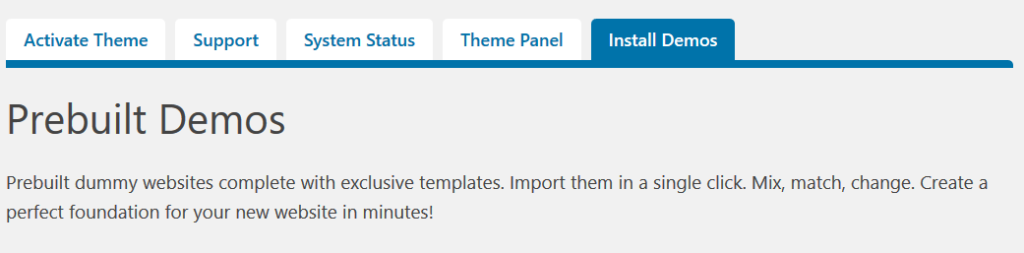Here you will learn how to import the entire demo content of the theme in the fastest way and how to use the one-click demo import function:
Step 1
Since modern WordPress themes are getting more robust and complex, it’s necessary to release more power from the server. You can achieve this by editing the php.ini file or asking your hosting provider to do this for you.
We recommend the following settings:
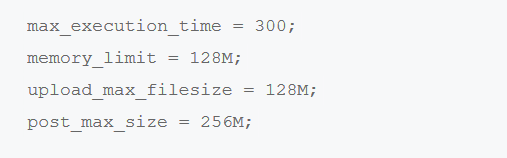
You can easily check your server resources by accessing the Server Status tab in HERO ADMIN.
Step 2
Open the Install Demos tab in HERO ADMIN. In addition to this, with some of our Versions, under Install Demos you’ll see only one demo site. With other Versions, there are several demo sites available for import.
In the event you can see more than one demo site, you can pick the demo you wish to import.